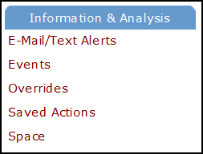Back to FSAutomation Main Menu
FSAutomation Home Page
How to Login
*Note: If your organization is using SSO (single sign on) for user authentication, your login experience may be different. If you are having difficulty logging in using SSO or you are unsure whether your organization utilizes SSO for their Dude Solutions products, please contact your technology help desk for assistance.
- Open your web browser and type login.schooldude.com into the address bar and hit the Enter key. Bookmark this page or create a shortcut on your desktop to make it easy to come back to this page later.
- On the Account Login screen, enter your Login Name and your Password.
- If needed, click on the eye icon (
 ) to view the text you have entered in the Password field.
) to view the text you have entered in the Password field.
- If needed, click on the eye icon (
- Make sure that FSAutomation is selected in the Go To box.
- Click Sign In.
- If you have forgotten your login information, click the Forgot Login Name or Password? link under the Sign In button.
- Enter your Email Address.
- Click Forgot Login Name? to have your login name emailed to you.
- Click Forgot Password? to have an email sent to you with instructions to reset your password.
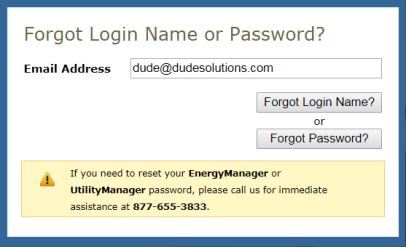
- If you need additional assistance logging in, see our Login Help page.
Home Page
Here are some highlighted sections of the FSAutomation home page:
My Account Link
- Click on the My Account link to go to your personal information page, where you can change your password or update your information.
- The Application Links drop down box is also in this section. If you are a user in multiple Dude Solutions applications, you can select the application from the list to jump between the different programs.
- Click the Logout link in the far right corner of the page to exit the system.

Home Page Banner
- The tabs at the top of the screen help you navigate to important areas of the application.
- Home - takes you to the FSAutomation home page.
- Overrides - takes you to the Overrides page where you can create an override for any of your spaces.
- Events - where you can view upcoming events.
- Account Setup - links to the account settings for your FSAutomation account.
- The Search For box under the Home tab can be used to find a specific event or override.
- The Advanced Search link takes you to a more advanced search form where you can select multiple criteria to find the events or overrides you are looking for.

FSAutomation Events - Last 30 Days
- Displays a graph showing the number of events that have occurred over a 30 day period. You can use the Location drop down to filter by a specific location.
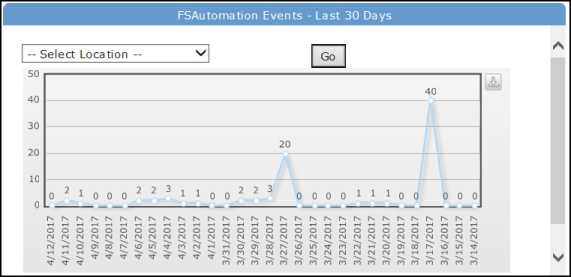
FSAutomation Overrides - Last 30 Days
- Displays a graph showing the number of Overrides that have occurred in a 30 day period. You can use the Location drop down to filter by a specific location.
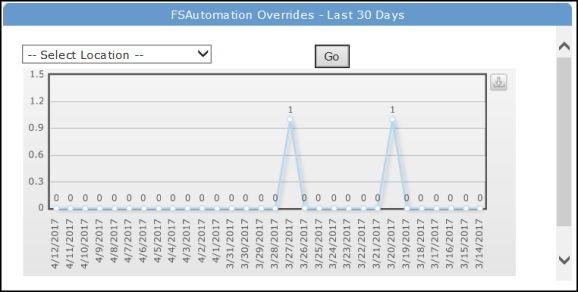
Information & Analysis
- This section includes links to important features in FSAutomation.
- E-Mail/Text Alerts - links to the Email Alert page that allows you to specify which email(s) should receive an alert if FSAutomation encounters a problem.
- Events - where you can view upcoming events.
- Overrides - takes you to the Overrides page where you can create an override for any of your spaces.
- Saved Actions - where you can go to view any saved advanced searches, and setup automatically recurring searches that can be sent to any email.
- Space - links to your list of Spaces in FSAutomation.